Rewix Plugin for Magento
Rewix Plugin for Magento guide
How to import products with the Rewix Plugin for Magento
This section is dedicated to the procedure of importing products from your supplier’s ecommerce site.
After the installation and configuration of the Rewix Plugin, by clicking on <Import> you will see a table containing all the products available in the supplier’s warehouse.
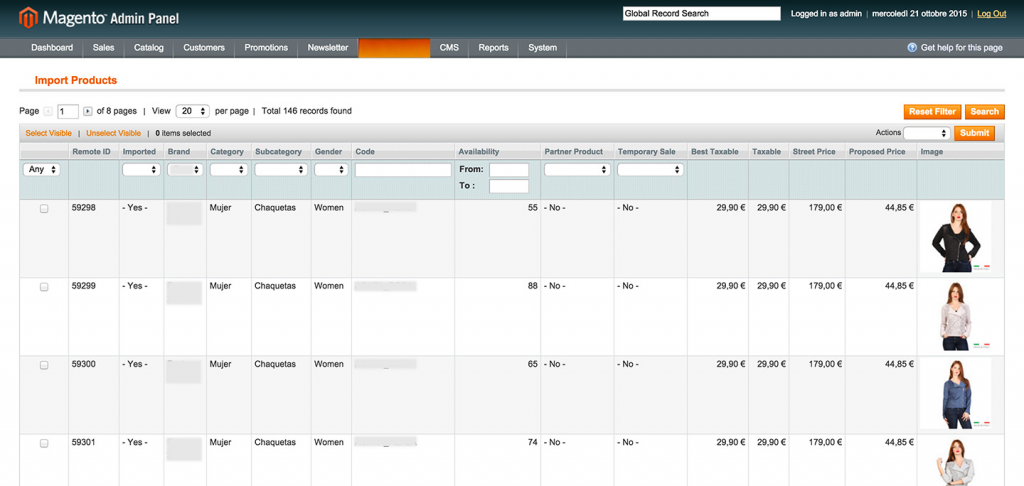
This table can be filtered in many ways to select only the products to be imported. Filters can be applied using the <Search> button in the upper right corner of the table.
Using the <Reset Filters> button you can restore the initial situation.
REMOTE ID : this is the product ID on your supplier’s ecommerce site
IMAGE: shows a thumbnail of the main image of the product.
NAME: product description.
SKU: code associated with the products on the supplier’s ecommerce site, which will be associated with the SKU attribute of your WordPress site.
CATEGORY: this field will populate the levels of the category hierarchy of your ecommerce site
BRAND: the brand attribute can be imported into an attribute that can be chosen in the Configuration section
GENDER: the gender attribute can be imported into an attribute that can be chosen in the Configuration field
AVAILABILITY‘: the current availability of each individual product. This is the total availability, sum of the availability of all models in a defined product.
BEST TAXABLE, TAXABLE STREET PRICE: your Supplier’s selling price (without VAT), discounted selling price (without VAT) assigned to products that are currently on temporary sale on the Supplier’s website.
PROPOSED PRICE: is the price that will be imported as the sales price of Woocommerce. (Depending on the settings of the PLUGIN REWIX, it could be the selling price or the discounted selling price.
The interface offers the possibility to filter by: brand, category, subcategory and gender. Whenever the products to be imported are filtered (the Search button has been pressed and the table has been reloaded), you can select the products to be imported with the checkboxes on the left or by clicking <Select visible> to select all products on the current results page.
To import the selected products choose <Import> from the drop-down menu in the top right corner of the table and click <Apply> to start the import procedure.
The listed products are put in a special database table and imported every 5 minutes in batches of 30 items. You can keep track of the progress of the procedure on the status page.
Product Structure
If the Product Type is set to Grouped (from the configuration page), the supplier’s products will be imported as grouped products that will be displayed on the website and a number of simple products associated with the grouped product, which are not visible on the Magento website, and can be selected on the product page based on the size attribute (information from the supplier’s website).
If the Product Type is set to Configurable, the supplier’s products will be imported as a single product with a drop-down list of options for each variant, where each option is actually a simple product separated with a unique SKU, allowing you to track inventory for each product change.
Pre-1.0.0 Tips: Importing to version 0.9.2 or earlier may take a long time when done on a large number of products (more than 100) and may cause a 500 error from the web server due to timeout request. It is strongly recommended to upgrade to 1.0.0 to solve this problem.