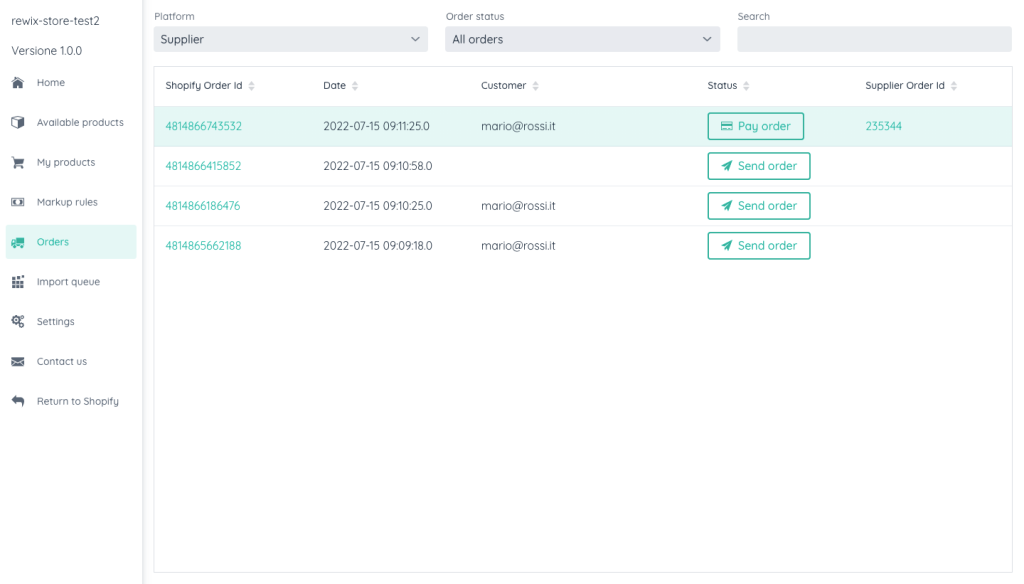Introduction
This documentation will guide you through installation, configuration and daily use of RewixSync for Shopify.
General Definitions
- The supplier is a B2B platform that sells its products through a RewixEcommerce site
- RewixSync is a Shopify app that imports products from your B2B supplier on your web shop and automatically send orders to your supplier.
- Shopify is the platform you are using to build your online shop.
- Dropshipper is you and you are a wholesaler’s customer
- The final client is your customer.
Let’s begin!
How to install RewixSync app on your Shopify store
To install RewyxSync app is required to already have an account on supplier webiste.
You can connect your Shopify store to your account in just a few clicks.
Follow the procedure that will allow you to quickly connect your Shopify store to the supplier catalogue.
- Install the RewixSync App from the Shopify store and select the option ‘I already have an account’
- Follow the authentication procedure with the username and password you use to login to the supplier webiste
- Your account is connected!
By linking your account to the RewixSync APP you will have automatically activated a subscription to RewixSync which will also include the Dropshipping fee.
Now you can start configuring your shop on Shopify!
How to configure RewixSync
Getting started
During the installation of the RewixSync App, a wizard will help you configure your first product import into your Shopify store.
During this procedure you can:
- allow you to complitely outsource the logistics and shipments or manage shipments directly from your warehouse to your end customers
- decide how to manage color variants of a products
- choose to import weight information of each product in order to calculate the shipping costs on your website
- decide not to import products that have a stock level lower than a threshold of available products.
- allows you to quickly and easily set sales prices starting from the prices imported from your supplier and set markups and roundings
Warning: RewixSync does not support multilingual and multicurrency sites.
In the configuration phase you will be required to choose which language to import (therefore in which language the products will be imported) and the currency to be applied to the sales prices
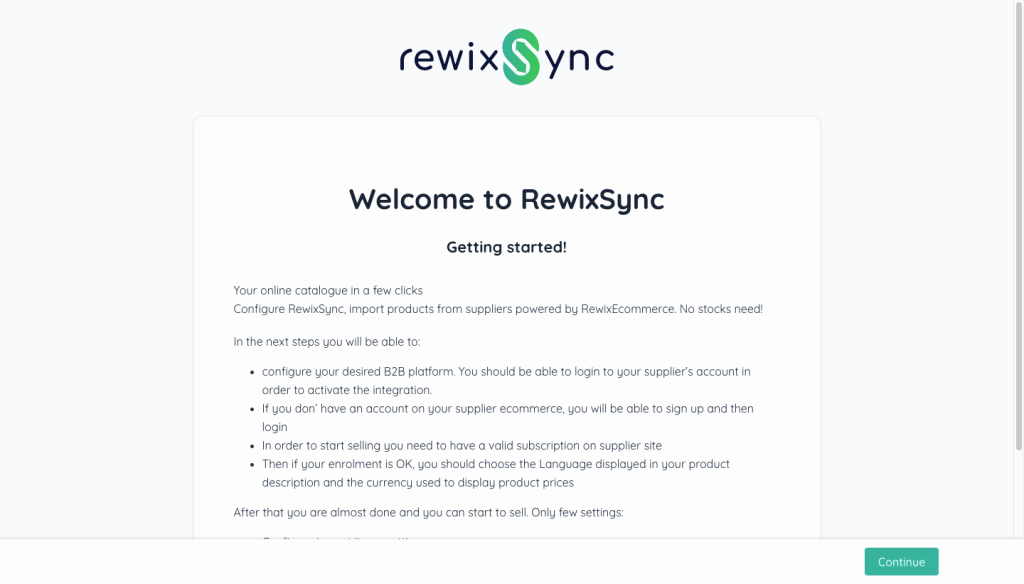
How to import the products
1. Available products
The supplier product catalogue linked to your dropshipping account is available in the RewixSync APP by clicking on the item Available products in the left menu.
The products available will be visible in a table that summarizes all the main product information like code, updated quantities, prices, image.
To import individual products, simply click on the ‘+’ icon in the Status box corresponding to the product to be included in your Shopify shop.
If you want to massively select a list of products, you can filter the products and then import them click “Import every filtered items“.
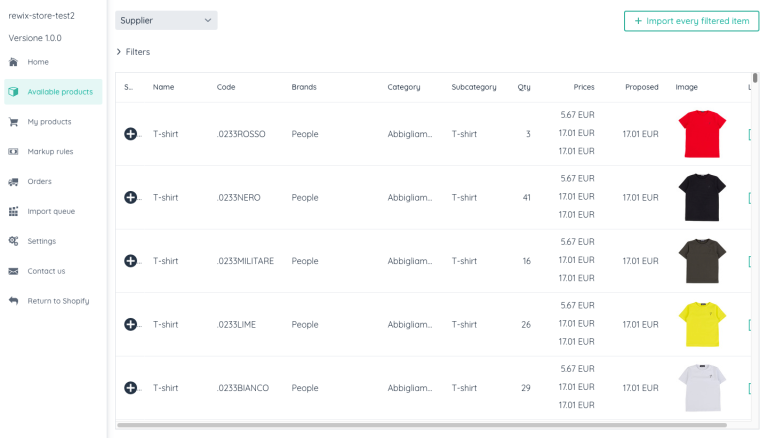
2. Import queued
In this section of the APP you can find the list of products that are being imported into the shop.
In a simple and fast way it is possible to check the duration of the update and import process of new products in the shop.
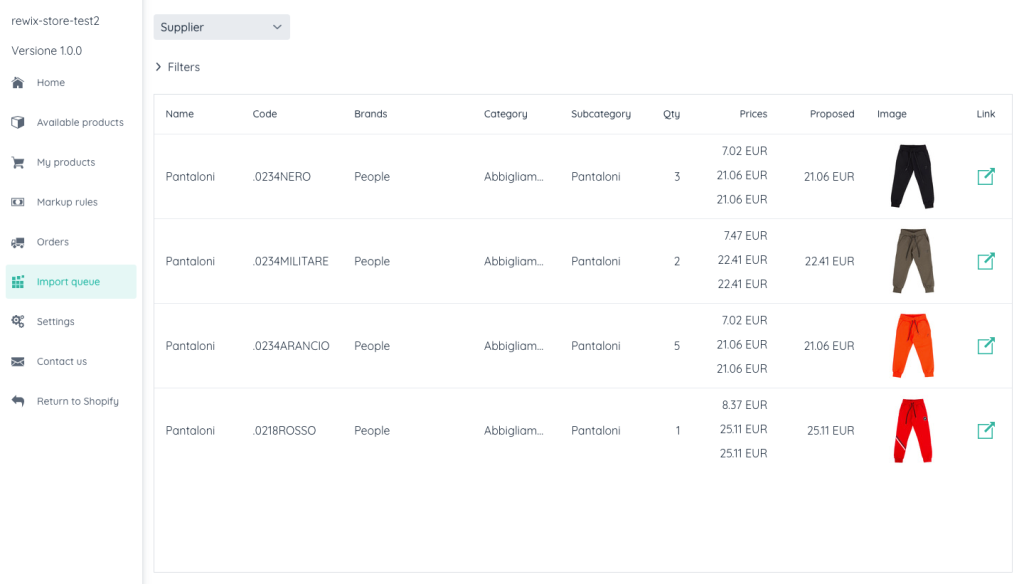
3. My products
In this section of the APP you can find the list of products that have already been imported into the shop.
In a simple and fast way it is possible to manage the shop windows and check the width of the catalogue.
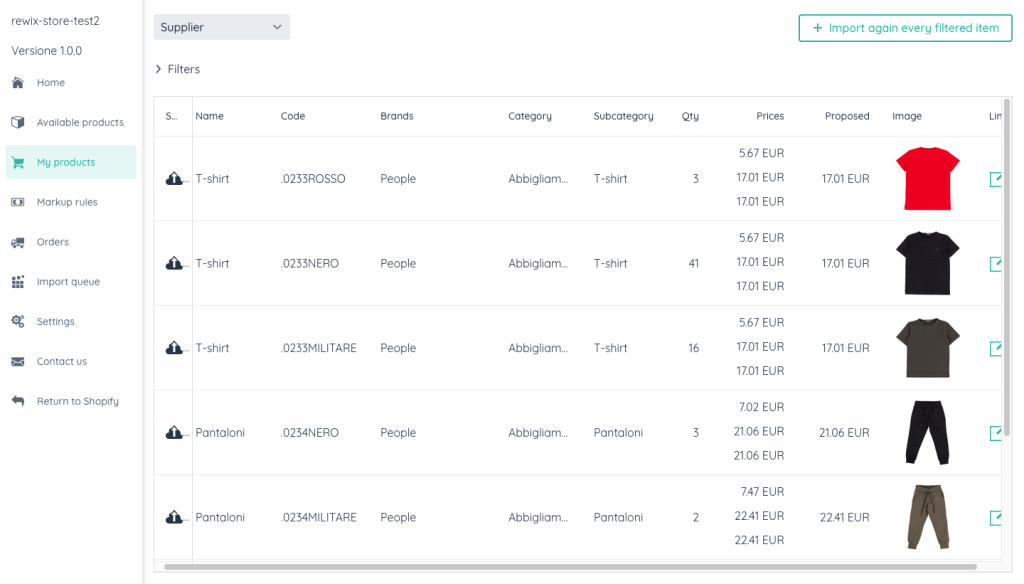
How to manage orders
Orders placed by your customers will be paid together with the order confirmation on your site. From this moment on, the products purchased will generate an order in a BOOKED status on the supplier website.
To confirm the order and then allow the shipment, you will need to log your supplier website and pay.
The procedure is very simple and intuitive:
- From the APP, in Orders section you can see the orders placed by your customers
- Choose the order to pay and click “Pay order” button
- You will automatically logged to your supplier website. Make the payment.
- The payment of the order transforms the status into ‘CONFIRMED’.
- When supplier logistics sends the order, the status of the order will change to “DISPATCHED”.
Attention: if you do not pay for the order, your customer will not receive the product that have already been paid for in your shop.
We advise you to check orders in your shop frequently and make payments quickly. In this way you will guarantee that your customers receive the products purchased with standard delivery time.