Rewix Plugin for Magento
Rewix Plugin for Magento guide
How to configure the Plugin Rewix
for Magento I
If you have not yet installed Rewix Plugin, follow the wizard on the Installation procedure page.
Before you can use Rewix Plugin, you must configure it in a correct way.
When you activate a dropshipping service with the provider using the rewixecommerce platform, you will have an active account on its platform. By logging into your profile, you can find the API key in the <My subscription> panel.
At this point you can start the configuration of the Rewix Plugin on your Magento I shop. Go to the System page -> Configuration -> RewixSync -> General Setting in the administration interface.
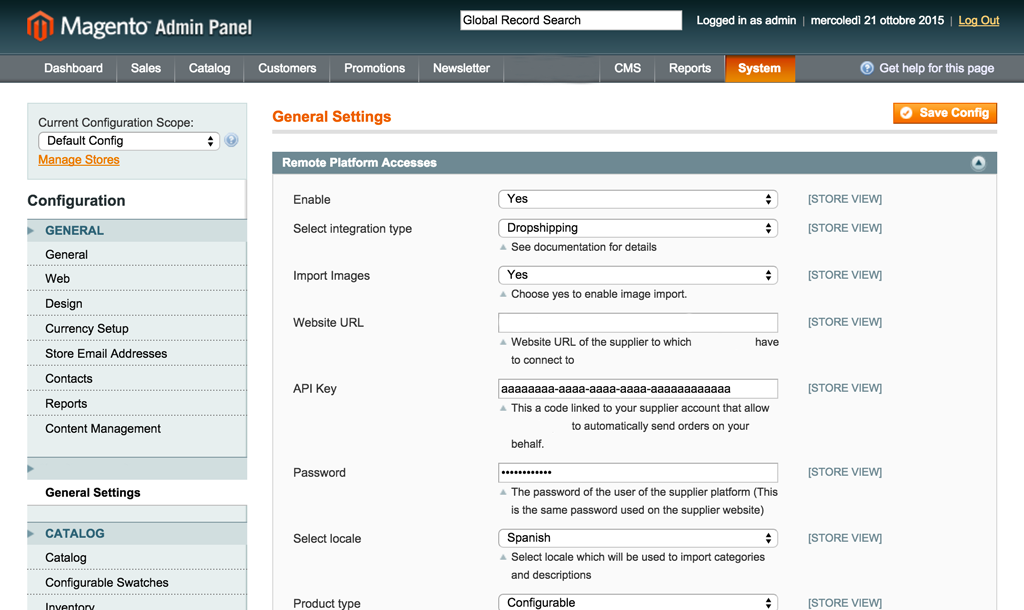
The configuration is divided into two parts:
- Supplier Access
- Configuration of prices
Supplier Access
ENABLED: Enable or Disable Rewix Plugin;
SELECT INTEGRATION TYPE: the type of integration is Dropshipping or Remote Supplier. Read the description in the appropriate section of the Guide;
IMPORT IMAGES: enables or disables the import of images from the Supplier;
URL API: URL of the supplier’s website from which you want to import products and place orders;
KEY API: By activating a dropshipping subscription with your Supplier, you will have an account on your Supplier’s platform that will allow you to access your own personal area where you can manage orders. In this personal area, within <My Subscription> you will find the API Key. This API Key will be associated with your account that is able to use the integration between your ecommerce and that of your Supplier;
PASSWORD API: This password is the one you use to access your Supplier’s ecommerce platform. When you activate a dropshipping subscription with your Supplier, you will need to create an account to access his platform. WARNING: Remember the password you chose when creating your account, because it will be the API password you will need to use when setting up the Rewix Plugin.
VERBOSE LOG : makes debug messages visible in the Log files
PRODUCT TYPE: available from version 1.0.0., allows you to set the imported products as configurable or grouped.
(Note: if this value is changed, all products will be re-imported and prices will be updated according to the following settings and any customization made on the imported product will be overwritten by the procedure)
BRAND ATTRIBUTE : the Magento attribute in which the product brands will be imported. See the notes below for more details.
SIZE ATTRIBUTE: (available from 1.0.0) the Magento attribute in which size information is stored. See the notes below for more details.
GENDER ATTRIBUTE: (available from 1.0.0) the Magento attribute in which gender information is stored. See the notes below for more details.
COLOR ATTRIBUTE: (available from 1.0.0) the Magento attribute in which the color information is stored. See the notes below for more details.
BARCODE ATTRIBUTE: (available from 1.0.5) the Magento attribute where barcode information / EAN13 is stored. See the notes below for more details.
CATEGORY STRUCTURES: (available from 1.1.0) the structure of the category to be imported. There are 3 options available.
- Option 1 is the default structure. It includes categories -> subcategories;
- Option 2 includes category -> subcategory and gender -> categories -> subcategories;
- Option 3 includes category -> subcategory and gender -> categories -> subcategories and brands.
BRAND CATEGORY: (available from 1.0.0) if the Category Structure option includes brand, this configuration is available and you need to choose a top-level category that will be the main category for each imported brand.
ENABLE VERBOSE LOG: The text of the LOG contains more detailed information.
(Tip: enable this option if you encounter bugs; this log contains very useful information in case of errors)
Price configuration
SELECTED BASE PRICE. The Rewix Plugin allows you to set sales prices starting from the prices imported from the Supplier. This way, if the Supplier changes the selling prices, you will not run the risk of losing margin as your selling price will be calculated automatically according to the price rules you set.
The prices imported by the Supplier are:
- Taxable Price: your Supplier’s sale price (without VAT) visible on your Supplier’s website.
- Best Taxable: discounted sale price (without VAT) assigned to products that are currently on temporary sale on the Supplier’s website (lower than the Taxable Price). If the product is not on temporary sale, the taxable price and the best taxable are the same. ATTENTION: the prices of the products you import with the Best Taxable price, once the promotion is finished, will not be updated on your website. Therefore, if you calculate your markup starting from the Best Taxable, in the event of a price increase by the Supplier, you may find yourself earning a smaller margin.
- Street Price: this price is the one you find crossed out on your Supplier’s website and indicates the list price of sale to the final customer b2c (typically calculated on the European market)
You can automatically set the calculation of your selling prices by defining a markup that is calculated on the Taxable Price or on the Best Taxable or on the Street Price.
In this phase of the configuration you can decide which is the reference price on the basis of which to calculate your markup.
SHOW BARRED STREET PRICE. (available up to version 0.6.1): if selected, the price of the product will be set to the street price. The Special Price will be set according to the markup rules specified below. If not selected, both the price and the special price will be set according to the markup rules specified below.
MARKUP. In this configuration you have to choose which is the desired markup to add to the base price in the automatic calculation of the sale price, during the import procedure.
The final selling price is calculated as base price + (base price * (markup / 100))
CONVERSION COEFFICIENT. If your store doesn’t use the same currency as the supplier you are importing products from, you can set the currency conversion rate here.
TAX RULE. This parameter allows you to configure the tax rule to be assigned to the products that will be imported with Rewix Plugin. The tax rules are taken directly from the declared tax rules of Prestashop, so the combination will be dynamic.
TAX RATE. The Prestashop tax rate to be used when importing products. This value must be selected according to the default tax rate provided by the Tax rule chosen above.
ROUND PRICE. Automatic calculation of the sales price can result in visually unattractive prices for your shop. The Rewix Plugin allows you to automatically configure the type of rounding of prices. It is possible to set a rounding:
- Null, i.e. the selling price is exactly the same as the pre-set mathematical calculation.
- Rounding to xxx.99 or for example 23.99
- Rounding to xx9.00 or for example 29.00
- Rounding to xx9.99 or for example 29.99
The definition of the selling price is therefore automatic and immediate.