Rewix Plugin for WordPress
WordPress Rewix Plugin Guide
How to import products with Rewix Plugin for WordPress
This section will show the product importing procedure.
After the installation and configuration, by clicking on <Import> you will notice a table containing all the products available in the Supplier’s warehouse.
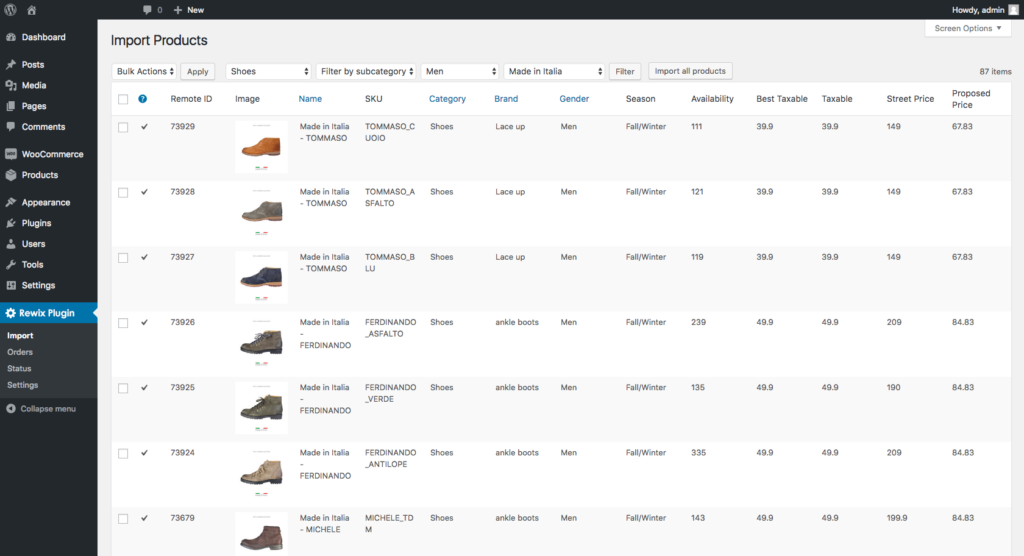
This table can be filtered in many ways to select only the products to be imported. Filters can be applied using the <Search> button in the upper right corner of the table.
Using the <Reset Filters> button you can restore the initial situation.
REMOTE ID : this is the product ID on your supplier’s e-commerce site
IMAGE: shows a thumbnail of the product main image.
NAME: product description.
SKU: code associated with the products on the supplier’s e-commerce site, that will be associated with the SKU attribute of your WordPress site.
CATEGORY: this field will populate the levels of the category hierarchy of your e-commerce site
BRAND: the brand attribute is imported iin attribute chosen onto Configuration;
GENDER: the gender attribute is imported in an attribute chosen onto Configuration;
AVAILABILITY‘: the current availability of each product. This is the total availability, sum of the availability of all the models in a defined product.
BEST TAXABLE, TAXABLE STREET PRICE: your supplier’s selling price (without VAT), discounted selling price (without VAT) assigned to products that are currently on temporary sale on the supplier’s website.
PROPOSED PRICE: the price that will be imported as the sales price of Woocommerce. (Depending on the settings of the plugin, it could be the selling price or the discounted selling price).
The interface is able to filter by: brand, category, subcategory and gender. Whenever the products are filtered (by pressing the Search button and reloading the table), you select the products to be imported with the checkboxes on the left or by clicking
To import the selected products choose from the drop-down menu in the top right corner of the table and click to start the import procedure.
Since version 1.0.0, the listed products are queued in a special database table and imported every 5 minutes in batches of 30 items. You can keep track of the progress of the procedure on the status page.