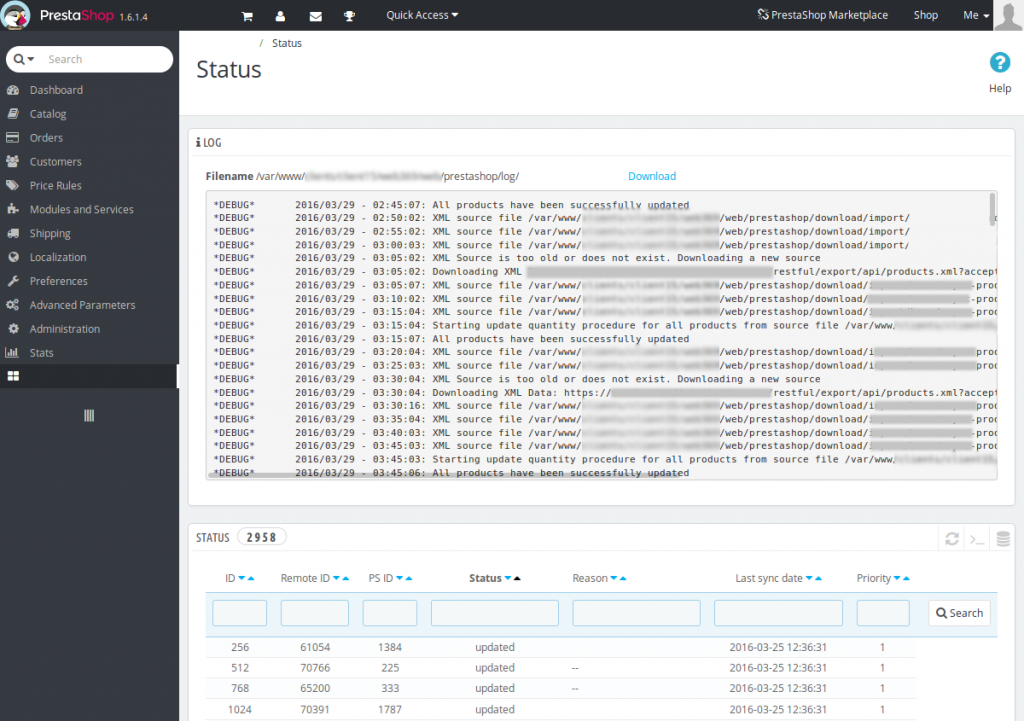Rewix Plugin for Prestashop
Rewix Plugin for Prestashop guide
How to import products with Rewix Plugin for Prestashop
This section is dedicated to the product importing procedure.
After installing and configuring Rewix Plugin, by clicking on <Import> a table containing all the available products from the supplier’s warehouse will be visible on your backend.
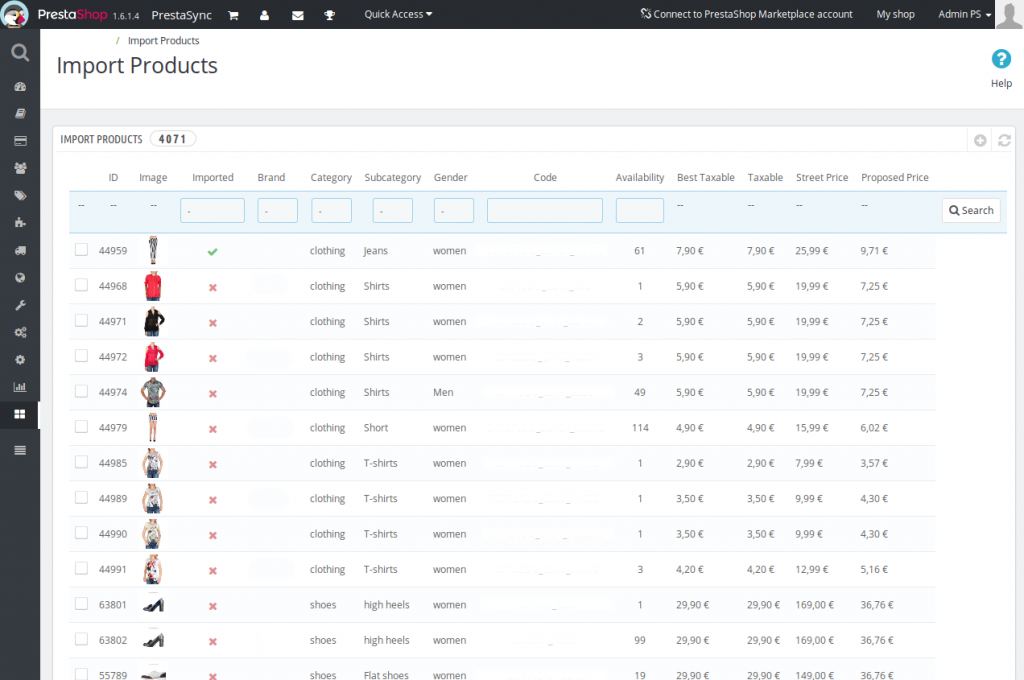
This table can be filtered to select the products to be imported. Filters can be applied using <Search> button in the upper right corner of the table.
Using <Reset Filters> button you can restore the initial conditions.
REMOTE ID : this is the product ID on your supplier’s site
IMAGE: shows a thumbnail of the product main image
NAME: product description.
SKU: code associated with the products on the supplier’s site, that will be associated with the SKU attribute of your WordPress site.
CATEGORY: this field will populate the levels of the category hierarchy of your e-commerce site
BRAND: the brand attribute can be imported into an attribute that has to be be chosen in the Configuration section
GENDER: the gender attribute can be imported into an attribute that can be chosen in the Configuration field
AVAILABILITY‘: the current availability of each individual product. This is the total availability, sum of the availability of all models in a defined product.
BEST TAXABLE, TAXABLE STREET PRICE: your Supplier’s selling price (without VAT), discounted selling price (without VAT) assigned to products that are currently on temporary sale on the Supplier’s website.
PROPOSED PRICE: is the price that will be imported as the sales price of Woocommerce. (Depending on the settings of the PLUGIN REWIX, it could be the selling price or the discounted selling price.
The interface let you filter by: brand, category, subcategory and gender. Whenever the products to be imported are filtered (by pressing the Search button and reloading the table), you will select the products to be imported by selecting the checkboxes on the left or by clicking <Select visible> to select all products on the current results page.
To import the selected products choose <Import> from the drop-down menu in the top right corner of the table and click <Apply> to start the import procedure.
The listed products are recorded in a special database table and imported every 5 minutes in batches of 30 items. You can keep track of the progress of the procedure on the status page.
Plugin Status
The status page provides useful information about the module configuration and the status of the synchronization. It is divided into:
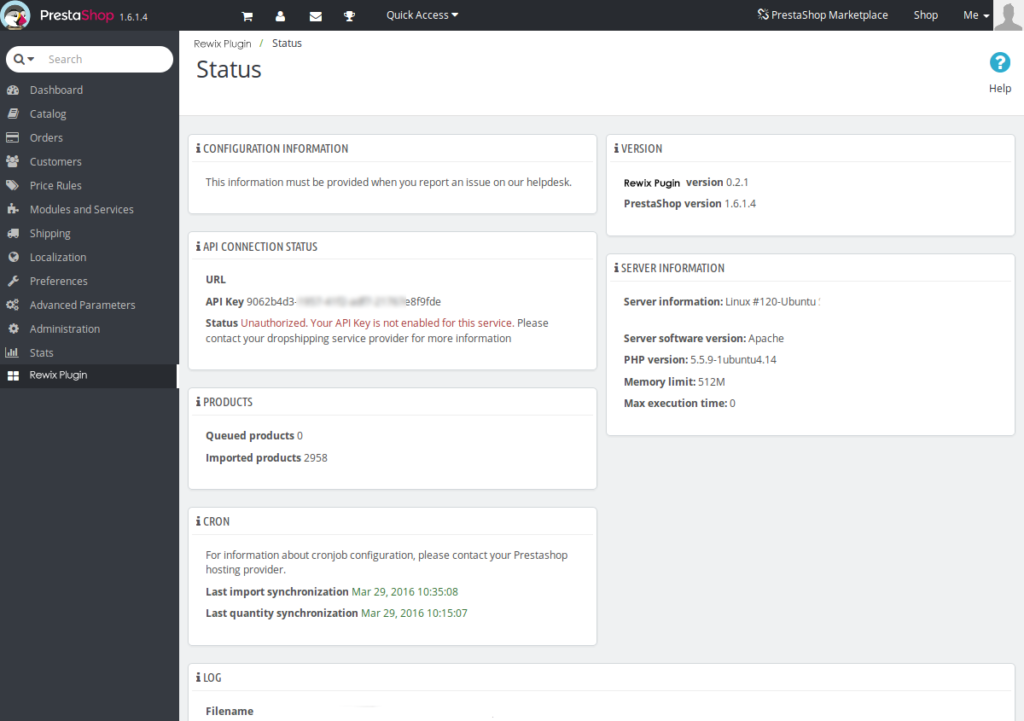
Version: your Prestashop version and Rewix Plugin version.
API Connection Status: Drop-shipper URL and configured API. The status explains the current configuration, possible values can be:
- Ok: everything should work correctly.
- Unauthorized: Your URL is valid, but your API key is not enabled by your dropshipper. Contact your Supplier
- Connection Error: The connection is invalid. Check your configuration.
- Request Error: Your URL is invalid. Check your configuration.
Server Information: Useful information about the server configuration.
Products: Information about the current import queue.
- Queued products: Number of products that will be imported during the procedure.
- Imported products: products successfully imported.
Log: Messages from the module. You can download the log by pressing the Download button.
Status: List of queued or already imported products with the following data:
- Remote ID: ID from the remote platform;
- PS ID: Prestashop ID, if the product has been imported, is a number other than 0;
- Status: Status code, if the product has been imported, its status is updated;
- Reason: If the import procedure fails importing a product, an error message is displayed here. Please include this information when reporting errors;
- Last sync date: The last time a product was imported;
- Priority: If the priority is higher than 0, it means that the import procedure has attempted to process the product a number of times.