Rewix Plugin for Prestahop
Rewix Plugin for Prestashop guide
How to configure Rewix Plugin for Prestashop
If you have not yet installed Rewix Plugin, follow the wizard on the Installation procedure page.
Before you can use Rewix Plugin, you must configure it properly.
When you activate a dropshipping service with the provider using the rewixecommerce platform, you will have an active account on its platform. By logging into your profile, you can find the API key in the <My subscription> panel.
Now you can start configuring the Rewix Plugin in your Prestashop shop. Go to the <Modules and Services> section, search for the Rewix Plugin and click on <Configure>.
The configuration page is divided in two:
- API Configuration
- Price Configuration
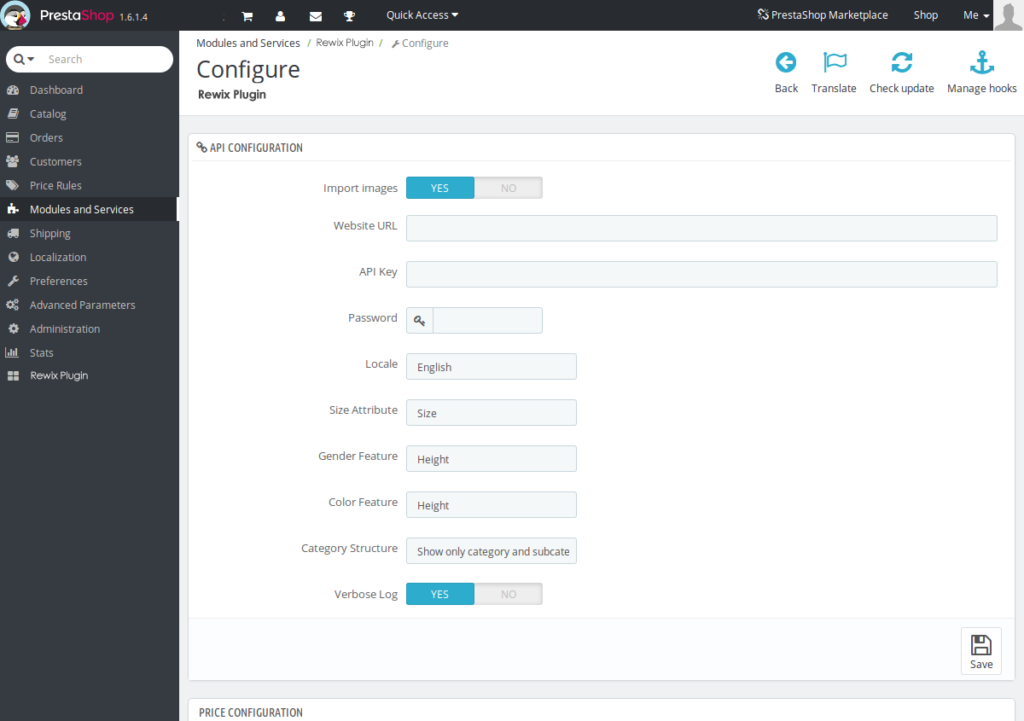
URL API: URL of the supplier’s website from which you want to import products and place orders.
KEY API: By activating a dropshipping subscription with your Supplier, you will have an account on your Supplier’s platform that will allow you to access your own personal area where you can manage orders. In this personal area, within <My Subscription> you will find the API Key. This API Key will be associated with your account that is able to use the integration between your ecommerce and that of your Supplier.
PASSWORD API: This password is the one you use to access your Supplier’s ecommerce platform. When you activate a dropshipping subscription with your Supplier, you will need to create an account to access his platform. WARNING: Remember the password you chose when creating your account, because it will be the API password you will need to use when setting up the Rewix Plugin.
VERBOSE LOG : Makes debugging messages visible in the Log files
Attributes Configuration
SIZE: is the attribute intended to host the information related to the sizes
GENDER: is the attribute intended to host the information related to the gender for which the article is suitable ( f.e. man/woman/unisex )
COLOR: is the attribute used to manage information about the color of imported items
BRAND: is the attribute intended to host the brand names of imported products
SEASON: is the attribute used to manage the season ( f.e. FW Fall Winter or SS Spring Summer) of the imported item
Note: All attributes must be created / modified in the Catalog -> Product Attributes . The attribute type must be set to Drop-down List Type. All functions must be created / modified in the Catalog -> Product Features. See Prestashop documentation for more information on attributes and features.
Structure of the Catalogue
This option defines how categories are defined and populated by Rewix Plugin.
Show Genre as a higher-level category
An example of the category layout that will be created is as follows:
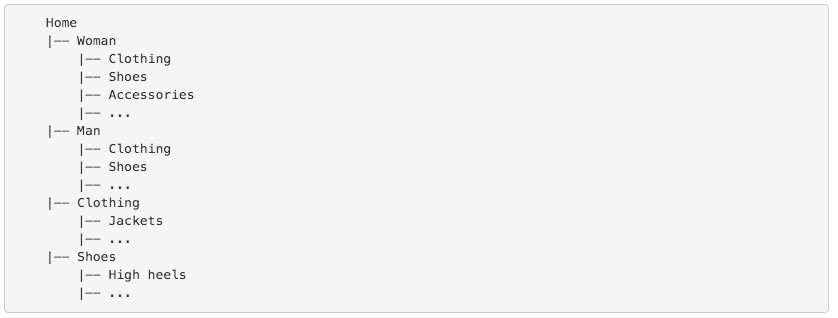
Show only category and subcategory
An example of the category layout that will be created is as follows:
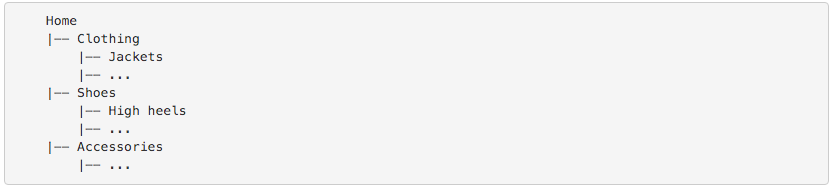
Price Configuration
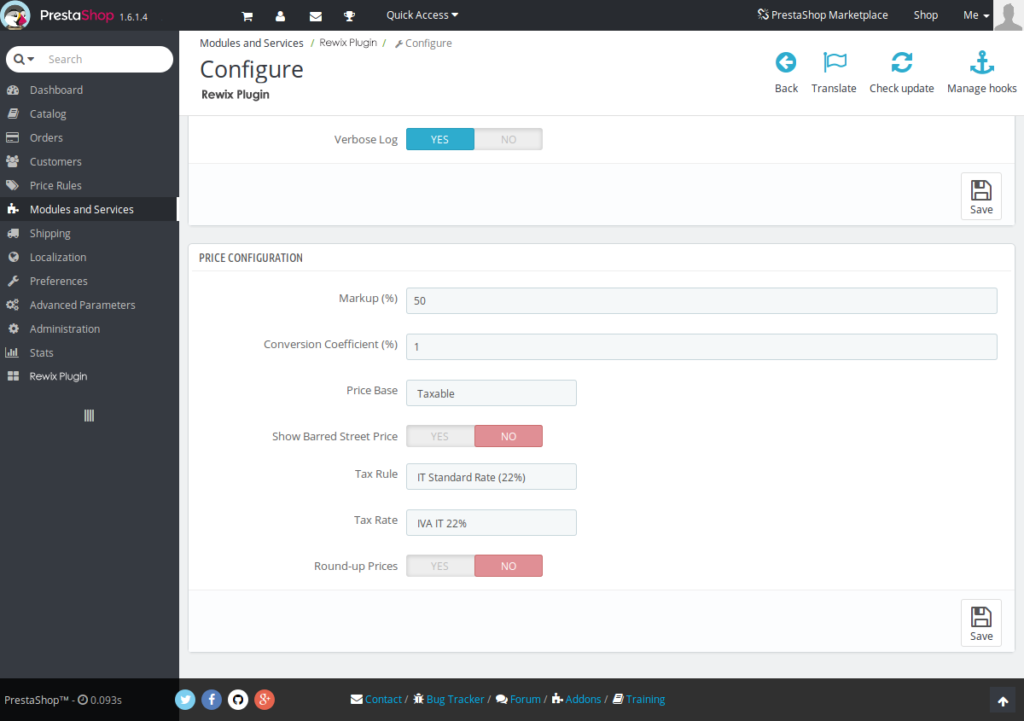
SELECTED BASE PRICE. Rewix Plugin sets sales prices starting from the prices imported from your supplier.
The prices imported by the Supplier are:
- Taxable Price: your Supplier’s sale price (without VAT) visible on your Supplier’s website.
- Best Taxable: discounted sale price (without VAT) assigned to products that are currently on temporary sale on the Supplier’s website (lower than the Taxable Price). If the product is not on temporary sale, the taxable price and the best taxable are the same. ATTENTION: the prices of the products you import with the Best Taxable price, once the promotion is finished, will not be updated on your website. Therefore, if you calculate your markup starting from the Best Taxable, in the event of a price increase by the Supplier, you may find yourself earning a smaller margin.
- Street Price: this price is the one you find crossed out on your Supplier’s website and indicates the list price of sale to the final customer b2c (typically calculated on the European market)
You can automatically set the calculation of your selling prices by defining a markup that is calculated on the Taxable Price or on the Best Taxable or on the Street Price.
In this phase of the configuration you can decide which is the reference price on the basis of which to calculate your markup.
MARKUP. In this configuration you have to choose which is the desired markup to add to the base price in the automatic calculation of the sale price, during the import procedure.
The final selling price is calculated as base price + (base price * (markup / 100))
CONVERSION COEFFICIENT. If your store doesn’t use the same currency as the supplier you are importing products from, you can set the currency conversion rate here.
TAX RULE. This parameter allows you to configure the tax rule to be assigned to the products that will be imported with Rewix Plugin. The tax rules are taken directly from the declared tax rules of Prestashop, so the combination will be dynamic.
TAX RATE. The Prestashop tax rate to be used when importing products. This value must be selected according to the default tax rate provided by the Tax rule chosen above.
ROUND PRICE. Automatic calculation of the sales price can result in visually unattractive prices for your shop. The Rewix Plugin allows you to automatically configure the type of rounding of prices. It is possible to set a rounding:
- Null, i.e. the selling price is exactly the same as the pre-set mathematical calculation.
- Rounding to xxx.99 or for example 23.99
- Rounding to xx9.00 or for example 29.00
- Rounding to xx9.99 or for example 29.99
The definition of the selling price is therefore automatic and immediate.
How to configure the Cron Job
You must run the rewix Plugin cron.php script every 5 minutes. For more information, contact your Prestashop hosting provider.
You can configure the Cron tasks manager module to call this script, otherwise you can call.
No token required.
If your Prestashop hosting provider supports cronjob manual configuration, please use the following settings: